As a certified Service Cloud consultant, Salesforce administrators often wonder if there a simple way to update an entitlement process version. Because they either update their entitlement records manually or using Dataloader.
As a matter of fact, every entitlement record created should be related to an entitlement process, or to be more precise to an entitlement process version.
As we can see in the Caption 1 below, the “Phone Support” entitlement record is related to the version 2 of the entitlement process called “Entitlement Process”.
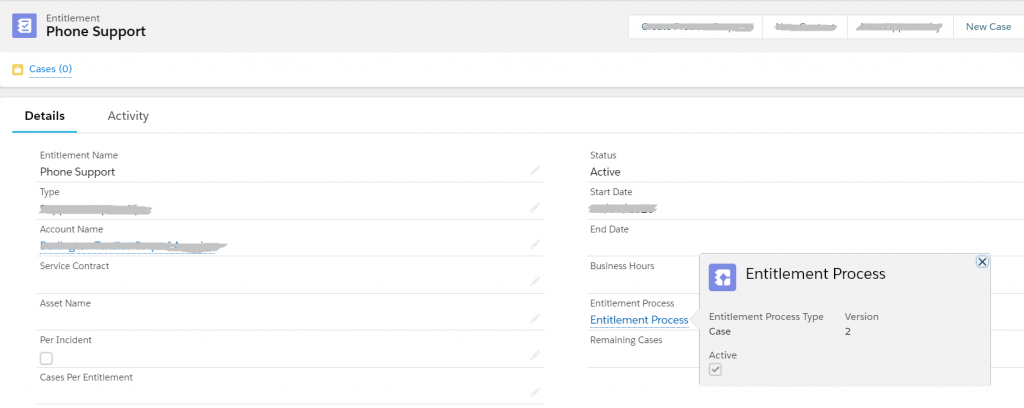
So far so good. But the problem occurs when we update the entitlement process into a new version. If we want the new rules to apply to the existing entitlements, we have to update the lookup relationship into the new version. Which means that the entitlement process relationship in the Caption 1, should become “Entitlement Process – version 3” for example.
You can indeed do it manually if you have one or few entitlement records. But if you have hundreds or thousands records, it can quickly become a time consuming task.
Well. The good news is, that there is indeed a way much easier way to do it.
Go to your entitlement process following the usual link : Service Setup > Entitlement Management > Entitlement Processes
Under the “Milestone” section, there a section called “Entitlement and Support Record Update Rule” (see Caption 2 below), follow these steps :
- Click on “New Update Rule”
- Select the old version to update from (in our example before, it will be the version 2)
- Click on “Save”
- A view of the rule created will be shown. Click on “Start” to trigger the update.

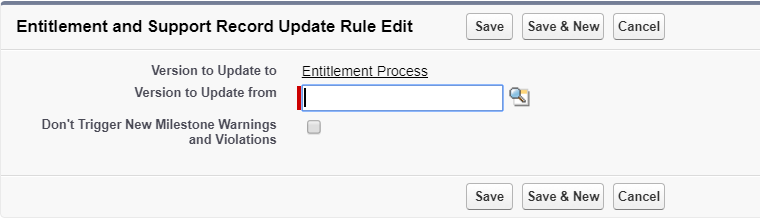
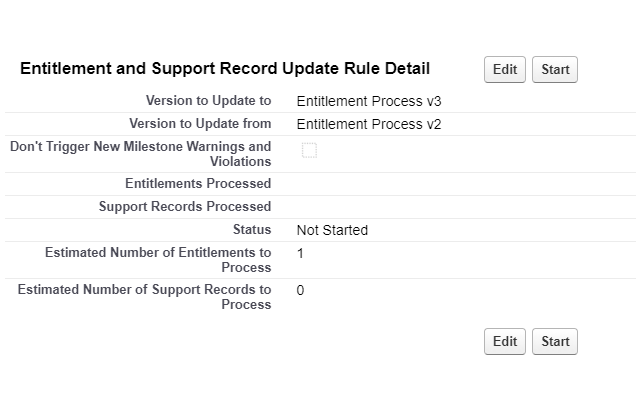
It even shows an estimated number of entitlement records that will be updated. And once the rule triggered, you keep a history of the updated versions (see Caption 5).

This is my tip of the week, I’ll come with a new post next Sunday.
Feel free to comment if you have any questions and keep on improving your Salesforce users’ experience 😉
